Creating and Duplicating Projects
Creating a project in acclux accounting is one of the first steps to getting started. After you create a new project, you’ll be able to create its tasks, follow project progress and invoice the project tasks.
Creating new project
- Go to Projects section then go to Projects list.
-
Click on New
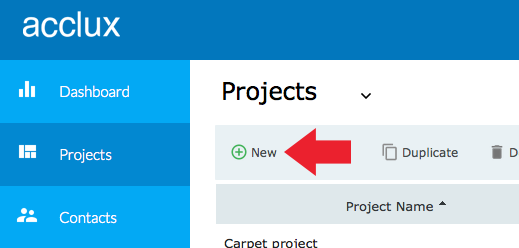
-
Enter the project details in the following details:
Project name: add a project name. Client name: select the client name. Description : add a project description. Status: select the project status. Due date: select project due date. Estimated cost: enter the estimated cost of the project. Estimated fees: (read only field) calculate the total of the project's tasks estimated fees. Actual cost: (read only field) calculate the actual cost of the project. Project cost is assigned from record expense . Actual fees: (read only field) calculate the total of the project's tasks actual fees. - Click Save if you want to save the project and return to projects list.
-
Click Save/ Task if you want to save the project and add new project tasks.
Duplicating project
-
While you are in the Projects section, Click on Duplicate button
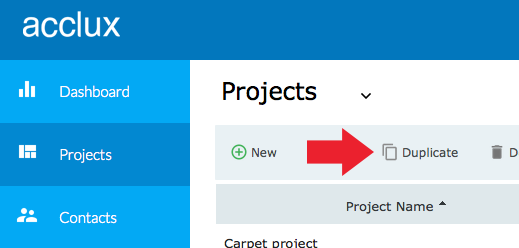
- A confirmation message will appear
-
After you confirm, your projects and its related tasks will be duplicated
Not what you're looking for? Try Searching again or Email Us.
